
PDFs are essential in every organization, but creating them and filling them out is generally a manual process that takes up valuable time; time that can be spent on higher-value tasks. With Gravity Flow, you can put the generation of PDF documents on autopilot.
In this article, you’ll learn what tools are available that will allow you to automate the generation of PDF documents. We’ll also go over 5 documents that most organisations create on a regular basis and show how they can be automated.
As a bonus, you’ll also receive a workflow template for creating a business letter that you can download and import into Gravity Flow.
Why Use a Tool Like Gravity Flow to Create PDFs
With the Gravity Flow PDF extension, you can take the inputted data and draft a PDF at any point in the workflow. You can use this to create PDFs as a byproduct of complex workflows or create simple workflows that only create documents.
The tools in Gravity Flow can help you streamline the document creation process so steps that take a lot of time, like formatting, customizations and document review, happen much more quickly.
Approval Step
Before using a workflow tool to create your PDFs, the process of creating documents most likely involved some kind of approval process for proofreading or verifying that the information contained in the document is correct.
With Gravity Flow, you can standardize this part of the process with an approval step. Before the document is generated with the PDF workflow step, create an approval step so that another person can review the document.
The approval step can be especially useful for important legal or sensitive documents that a manager needs to verify before the document is generated. Documents generated by interns or entry-level employees come to mind. You can verify information such as pricing, contract clauses, dates of employment, benefits, salary, etc.
Use the approval and user input steps as a proofreading workflow and assign the tasks to the appropriate people. This ensures that the documents always get treated with the same level of attention regardless of the day-to-day pressures and priorities.
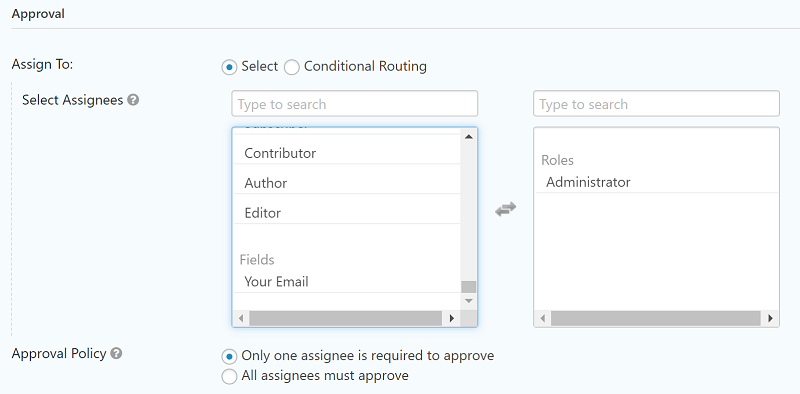
Standardize Templates
One common issue when multiple people create company documents is a lack of cohesiveness when it comes to style and formatting. Documents will look different each time and this can be problematic if it makes employees and customers question the legitimacy of the document.
By using Gravity Flow to generate documents, you can set the formatting rules for colors, fonts, and logos so all the documents look alike every time, no matter who creates them. You won’t have to spend time enforcing style rules yet still be able to produce consistently branded documents.
In your form and entry steps, you can set validation rules and input masks so that the text entered has to be in the correct format. Then you can use merge tags to populate this data in your document in all the places it needs to be in.
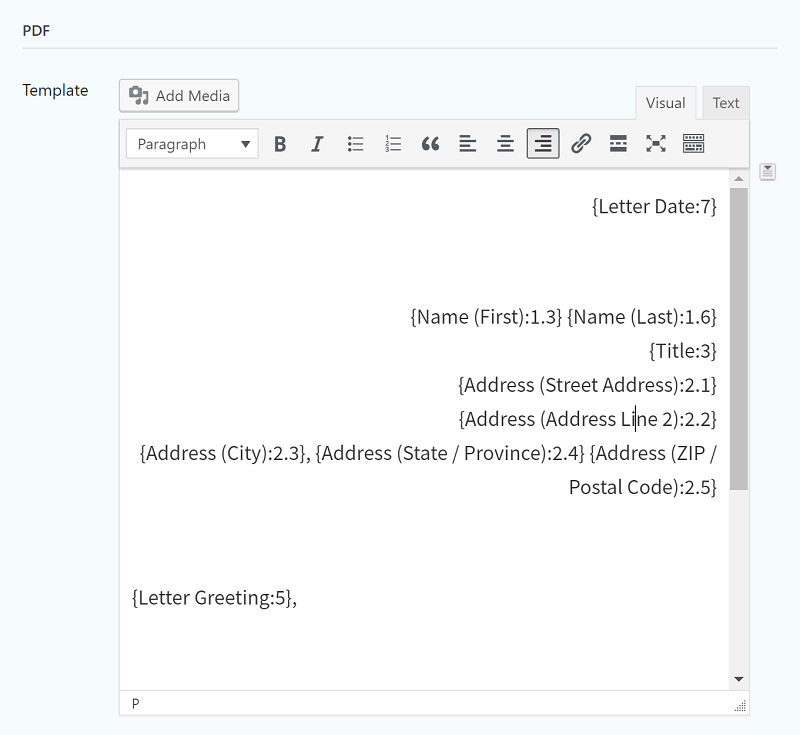
Not only will this make the process easier for you, but in some cases, it will make it easier for the person filling out the form, since their information will be pre-filled.
Conditional Logic
The conditional logic capabilities available in Gravity Flow, can help you build your documents dynamically based on the data entered.
If the person using your form selects an item from a dropdown or selects a certain radio button, then that can add or remove parts of the document. This means your templates will be flexible enough to accommodate a variety of circumstances.
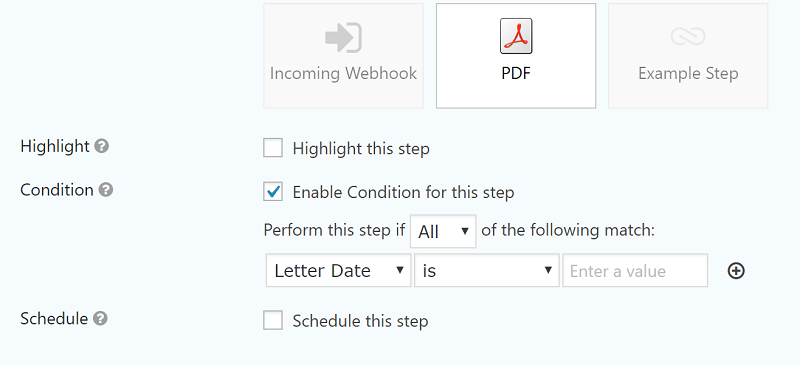
You can also use the conditional logic in the workflow step to keep a document from being generated at all. If employees are always filling out one form when they should be filling out another, you can use a form that creates the right document depending on the circumstances to prevent the issue.
Send the Document to Right People
The PDF workflow step allows you to draft an email to send the PDF to the right person or people. You can use this for a final approval or to send the finished document to the right department or the customer.
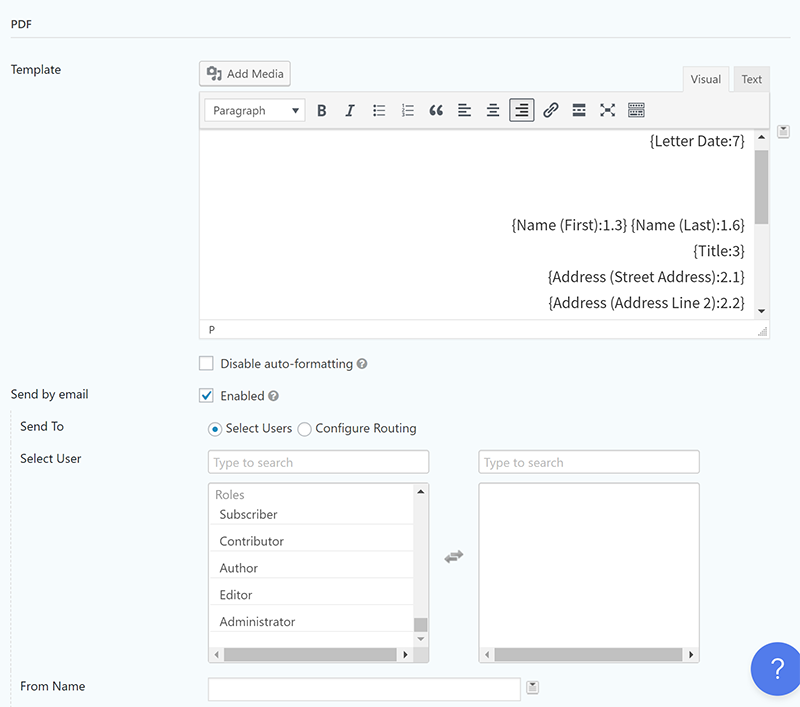
Archive
One benefit that comes in handy long after the document is created is the archive of form submissions and workflow data.
This can help you see what documents have been created and by whom. This can be helpful for disputes or as a system of record in case you need to reference this information in the future.
Having an archive can also help you cross-reference to see which documents were created properly and officially. This is essential for your most important documents such as contracts, where documents created by unauthorized individuals can be a major liability. Without a system of record, you’d have no way to prove how the document was created, whereas, with an archive, you’ll have all the details, dates and other important information in one place that can’t be easily edited.
5 Business Documents You Should Create with a Workflow
Now that you know what tools are available, let me show you how to combine them to solve some common problems you will encounter when creating common business documents.
Letter with Letterhead
There’s one document template that every business uses, a business letter with letterheads. Letterheads can be used for cover letters for proposals, legal notices, employment verification and other “official” communication.
You can create a form with fields for a business letter and then use Gravity Flow to create a simple approval workflow. When someone needs an official business letter, direct them to the form. Once they submit the form, a manager or supervisor has to approve the document. Once they do, a PDF is automatically generated and emailed to them, formatted correctly, on the company letterhead.
To create a PDF business letter with complex graphic elements, you can use Gravity PDF, which works great with Gravity Flow.
FillablePDFs can also be a great addition to your workflow if you need to produce PDFs that users can later fill out. It can even create Forms based on existing fillable PDFs.
Memos
A memo or memorandum is an internal communication document that is used to inform staff of process, changes to procedure and other important communication.
Much like with a business letter on letterhead, you don’t want to give anyone the ability to send out a company memo, so you can use a form to not only create an approval process that generates the document but send it to the appropriate departments or the whole organization.
When a manager or supervisor submits the form, you can use the configure routing option to send an email to their department with the memo as an attachment.
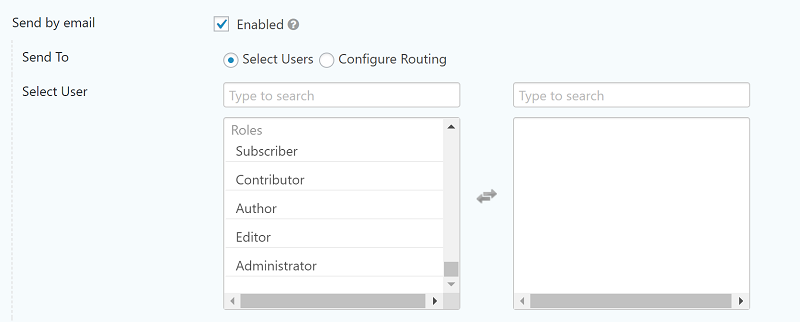
Contracts
If your business offers multiple services in unique combinations, then building an appropriate contract with all of the clauses you need takes time.
You can use Gravity Flow to build a contract draft with conditional logic. You can also have fields for the client and business name so you can enter it in the contract directly when creating the document instead of writing it in on a blank later. This gives your clients a more personalized experience.
You would start with a contract template that has all the clauses you need to include for every client and enter it in your PDF template.
Your “contract generator” form would have fields for other options and services the client can add. When your employee fills out the form, they would select the services the client would like. If the client wants to add photography services and that box is checked, for instance, you can add a model release form and add a clause to the contract template.
When the form is submitted and the contract draft is complete, then you can have an email automatically go to your legal counsel for review. You could also create an approval step in your workflow for your legal counsel to approve of the contract and then send the PDF contract to the client if it is approved.
Proposals
Another time-consuming element of the new client process is creating proposals to sell your services. You can start with a boilerplate template with information about your company, team, process, etc. and customize it based on the services your potential client is interested in.
Create a form for your sales team to fill out and use the approval workflow step if you need to review the pricing they’ve given on the proposal before they send it to the client.
Not only does this prevent mistakes and miscommunication, but you’ll have a record of proposals. Your sales team can use this archive to follow up on old leads, or if a potential client that didn’t sign on returns months later, you can see what you quoted them.
If you’d like to automate the sending of follow-up emails, create an approval step or input step to begin your onboarding process. If the step is not completed by a certain time, then use the send reminder option to trigger a follow up.

By the way, you can also restart a workflow at any step, so if a client that didn’t sign on returns, you can regenerate a proposal and continue with the onboarding workflow.
Estimates/Invoices/Receipts
There are a lot of full-featured business accounting apps you can use to automate the process of sending estimates, invoices and receipts. You can integrate these other apps with Gravity Flow using the following:
- Zapier add-on for Gravity Forms
- Incoming Webhook Gravity Flow extension
- Gravity Flow PayPal extension
- Gravity Flow Stripe extension
If your current accounting application doesn’t meet your needs, or you want to create your own system from scratch, then the PDF workflow step can help you create estimates, invoices and/or receipts at any point in your workflow. Since these extensions are for integrating Gravity Flow with other software systems, you aren’t limited to the workflows you have in Gravity Flow. You can build on to the workflows that exist in other systems as well.
Downloads
To streamline your document creation process, we’ve created a workflow template to help you get started.
Workflow for Generating Business Letter PDFs
Here is a three-step workflow with an approval step and a user input step (in case the submitted data needs to be modified) that generates a PDF of a business letter.
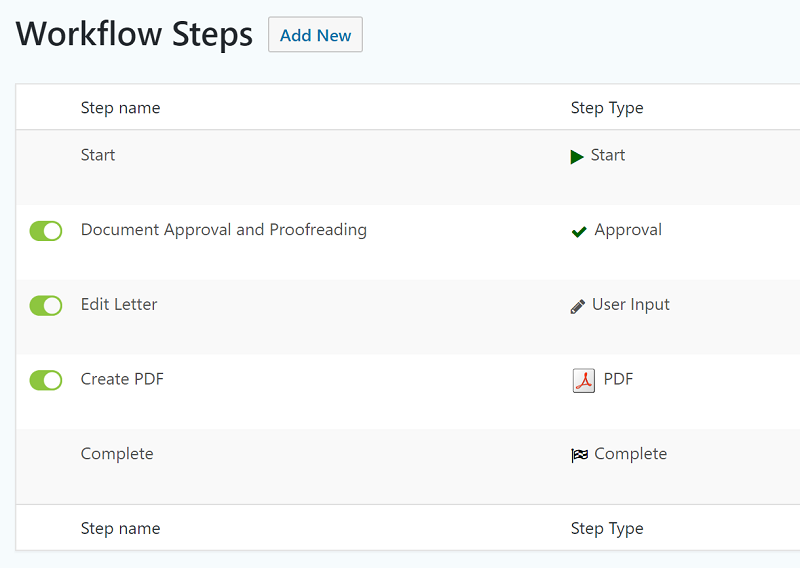
If the document is approved, then the PDF is generated and sent to the person who submitted the form. If the document is denied, then it can be edited by the person who submitted the form or a manager and then it will go through the approval step again.
You’ll need to do the following to finish the customization:
- Add your logo to the PDF letter template.
- Select the assignees that must approve of the data in the document.
- Select the assignees that must correct the information in the letter if it is rejected.
- Customize the routing of notification emails.
Final Thoughts
Generating PDFs with a tool like Gravity Flow allows you to bypass some common issues when creating a document such as branding inconsistencies, unauthorized documents and grammar/spelling mistakes. You also save time because the process is completed with automation so you don’t have to do the work manually or spend time enforcing your quality standards.
You can purchase a license for the PDF extension for Gravity Flow to get started.
Author: Felicia Ceballos-Marroquin
