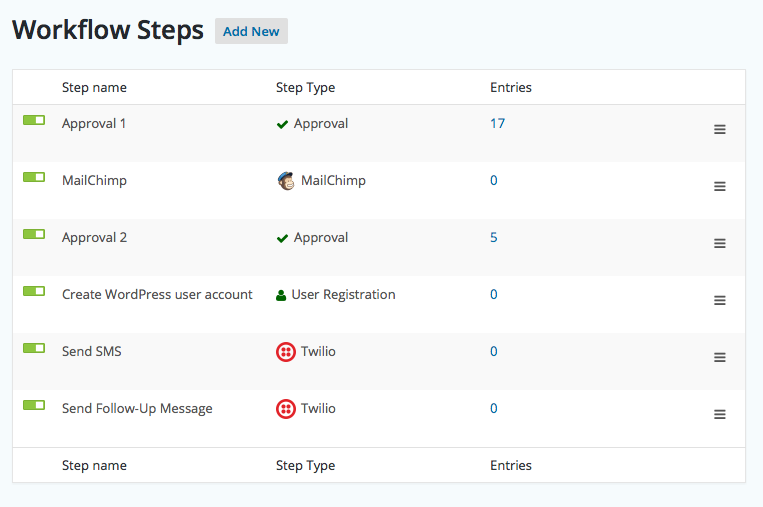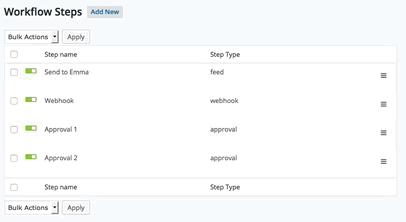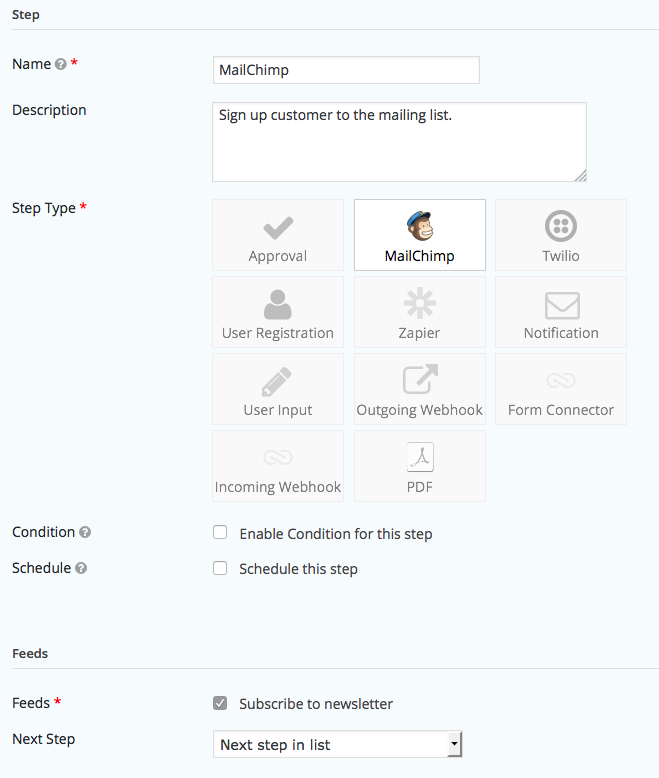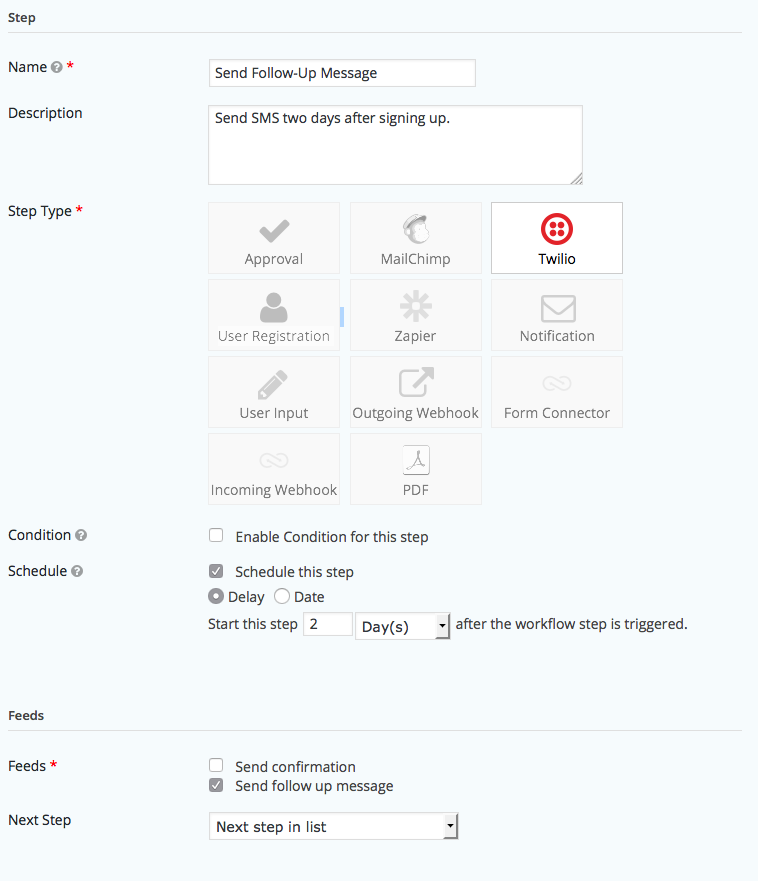A lot of the official Gravity Forms Add-Ons use ‘feeds’ to send entry values to other systems on form submission. For example, the MailChimp Add-On can add a subscriber to a list, the Slack Add-On can send a message to a channel and the Zapier Add-On can do just about anything.
If you need to ensure that feeds are triggered in a particular order you can add them as steps. For example, a customer sign up process involving a couple of approval steps (optional) might look something like this.
Reordering Steps
Drag and drop the steps in the right order.
Adding a feed step
Adding a feed is very easy. Once you’ve configured your feed you create a step and select the feed. For example, a MailChimp step might look like this:
Adding a step delay
You may need to ensure that not only are the feeds triggered in a specific order but there must be a delay between the steps. For example, the final step is configured to send out a follow up SMS message two days after signing up.
This will ensure that entries are queued for two days before triggering the final step.
That’s all it takes to set up a process with Gravity Forms feed add-ons and control their order and timing.
Supported Gravity Forms Add-Ons
The following Gravity Forms Add-Ons are currently supported.
- User Registration Add-On – add WordPress users
- Zapier Add-On
- MailChimp Add-On
- Emma Add-On
- Twilio Add-On – SMS Messages
- Signature Add-On
The updated list of supported add-ons can be found here: https://docs.gravityflow.io/article/30-integration-with-gravity-forms-add-ons